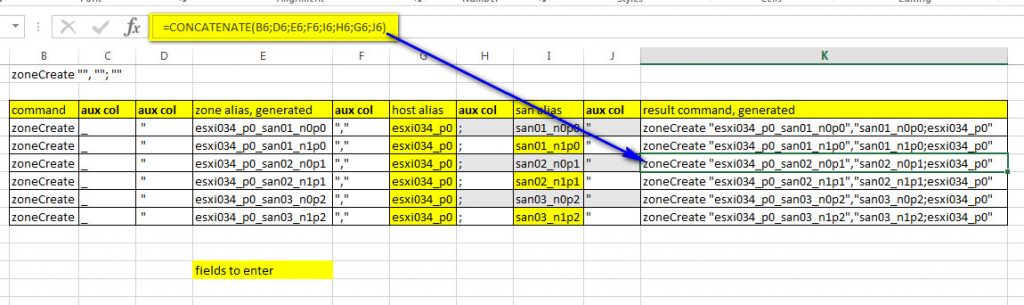How configure ssh_config for windows openssh client, for example for PubkeyAcceptedKeyTypes=+ssh-dss
Since win10 you have openssh ssh.exe in
C:\Windows\System32\OpenSSH
So to use passwordless ssh connection you maybe need to provide ssh.exe “PubkeyAcceptedKeyTypes=+ssh-dss”
For this you can create ssh_config file anywhere (for example in c:\users\yourname\.ssh near your id_dsa private key file) with only one line:
PubkeyAcceptedKeyTypes=+ssh-dss
so now you can:
ssh yourname@1.1.1.1 -F "c:\users\yourname\.ssh\ssh_config"
where 1.1.1.1 for example your ssh server, san_switch, HPE virtual connect manager, nimble storage and so on
ps
the same is true for openssh server installed from home site on win2016 server
only ssh.exe file will be in
“C:\Program Files\OpenSSH-Win64” (by default installation)… Read the rest